Hi guys and welcome to a new tutorial of pfs school!. Some of you didn't know how to add / installing brushes, so this tutorial will teach you how to add it and use it. Let' start for this tutorial.
Part 1: how to add / installing brushes
Let's say that you need to use this brushes. First, save these images in your desktop and copy it

Than, go to your computer
double click on local disc (C:)
go to program files and Scroll down
to where you see Photo Filtre Studio X
open the Photo Filtre folder
and you will se the brushes folderopen the file and paste the images
The part one is done, we ended up adding brushes.
Part 2: how to use brushes
First, open the shortcut
of Photo Filtre Studio X
Then, go to right toolbar (tools palette)
and click on the advenced paintbrush tool
click the open folder icon
when you click on the open folder icon
you will see this window choose the brush name
and start paint in new paper
this is a sample of brush after we ended up adding it
This example, which I conducted with some changes
That’s all guys, I hope you find it useful
If you have any doubt or problem, write a comment and i will help you.
See you on next tutorial

 Today we will learn how to create an iPhone 3GS in Photo Filtre Studio. We will use some basic drawing tools and layer effects to make it as realistic as possible. We will concentrate on the camera interface in this tutorial....
Today we will learn how to create an iPhone 3GS in Photo Filtre Studio. We will use some basic drawing tools and layer effects to make it as realistic as possible. We will concentrate on the camera interface in this tutorial....
 Welcome to another free Photo Filtre tutorial, today we are going to create an GIF Image using text. I’ll be explaining in detail on how I used Photo Filtre’s tools to achieve the final effect, also I will add some extra tips on how you can make your work stand out and look more special (On Video)...
Welcome to another free Photo Filtre tutorial, today we are going to create an GIF Image using text. I’ll be explaining in detail on how I used Photo Filtre’s tools to achieve the final effect, also I will add some extra tips on how you can make your work stand out and look more special (On Video)...
 I hope you like this brushes
If you have any doubt or problem, write a comment and i will help you.
or subscrib me and stay update with more new ...
I hope you like this brushes
If you have any doubt or problem, write a comment and i will help you.
or subscrib me and stay update with more new ...
 This article besides having the step by step tutorial I created a video tutorial for you, because it does not always promise a lot of work,
but I did create the tutorial in video and pictures it's take a time....
This article besides having the step by step tutorial I created a video tutorial for you, because it does not always promise a lot of work,
but I did create the tutorial in video and pictures it's take a time....



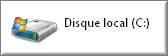















0 comments:
Enregistrer un commentaire