Hi guys and welcome to a new tutorial of pfs school!. Some of you didn't know how to open a new document with color background or background pattern, so this tutorial will teach you and explain you how to open new document on easy way and much faster. Let' start for this tutorial.
Part 1: how to open a new document with a customized size
and go to preset size you will see this choices, i will explain it to you
Default DimensionsThis option is very useful for those who can not define the images, presets are ready images. This option is very useful for Those Who Can not define the images, presets are ready images.
640x480 Pixels are used for small images and take up less space on the pc, but do not get as crisp 640x480 pixel images are used for small and take up less space on the pc, But to not get the crisp
800x600 Pixels are used for medium images, and take up little space on your PC, it is recommended this option for those who have 15-inch 800x600 pixel images are used for medium, and take up little space on your PC, it is recommended this option for Those Who Have 15-inch monitor
1280x1024 Pixels are used for large images and take a little more space on the pc, and become high quality. 1280x1024 Pixels are used for large images and take a little more space on the pc, high quality and Become. recommendable to 17 inch monitors is advisable monitors 17 inches
1600x1200: They are used for printing images, and 19-inch monitors, and stay with optimal resolution on screen, it prints great. 1600x1200: They are used for printing images, and 19-inch monitors, and stay with optimal resolution on screen, it prints great.
A4-Portrait: They are used for printing on A4 size sheets in Horinzontal (standing) A4-Portrait: They are used for printing on A4 size sheets in Horinzontal (standing)
A4-Landscape: They are used for printing on A4 paper in Portrait (lying) A4-Landscape: They are used for printing on A4 paper in Portrait (lying)
B5-Portrait: They are used for printing on B5-size sheets in Horinzontal (standing) B5-Portrait: They are used for printing on B5-size sheets in Horinzontal (standing)
B5-Landscape: They are used for printing on B5 size paper in Portrait (lying) B5-Landscape: They are used for printing on B5 size paper in Portrait (lying)
Photo: it is recommended for printing images 15x10 cm Photo: It is recommended for printing images 15x10 cm
Digital photo: it is advisable to print digital pictures Digital photo 15x11 cm, it is recommended for printing digital images 15x11 cm
Postal: advisable to print images of post cards 14.80 x10, 90cm Postal: advisable to print images of post cards 14.80 x10, 90cm
CD Cover - Front: this definition is used to print the front of a music CD. CD Cover - Front: this definition is used to print the front of a music CD.
Cover for CD - Back: this definition is used to print the back of a cd of music. Cover for CD - Back: this definition is used to print the back of a cd of music.
Cover for DVD: this definition is used to print the front or the back of a DVD. Cover for DVD: this definition is used to print the front or the back of the DVD.
DVD - NTSC (720x480): You use this setting for images that are displayed in rectangular canvases DVD - NTSC (720x480): You use this setting for images displayed in rectangular That Are Canvases
DVD - PAL / SECAM (720x576): You use this setting for images that are displayed on screens more checkered. DVD - PAL / SECAM (720x576): You use this setting for images displayed on screens That Are more checkered.
640x480 Pixels are used for small images and take up less space on the pc, but do not get as crisp 640x480 pixel images are used for small and take up less space on the pc, But to not get the crisp
800x600 Pixels are used for medium images, and take up little space on your PC, it is recommended this option for those who have 15-inch 800x600 pixel images are used for medium, and take up little space on your PC, it is recommended this option for Those Who Have 15-inch monitor
1280x1024 Pixels are used for large images and take a little more space on the pc, and become high quality. 1280x1024 Pixels are used for large images and take a little more space on the pc, high quality and Become. recommendable to 17 inch monitors is advisable monitors 17 inches
1600x1200: They are used for printing images, and 19-inch monitors, and stay with optimal resolution on screen, it prints great. 1600x1200: They are used for printing images, and 19-inch monitors, and stay with optimal resolution on screen, it prints great.
A4-Portrait: They are used for printing on A4 size sheets in Horinzontal (standing) A4-Portrait: They are used for printing on A4 size sheets in Horinzontal (standing)
A4-Landscape: They are used for printing on A4 paper in Portrait (lying) A4-Landscape: They are used for printing on A4 paper in Portrait (lying)
B5-Portrait: They are used for printing on B5-size sheets in Horinzontal (standing) B5-Portrait: They are used for printing on B5-size sheets in Horinzontal (standing)
B5-Landscape: They are used for printing on B5 size paper in Portrait (lying) B5-Landscape: They are used for printing on B5 size paper in Portrait (lying)
Photo: it is recommended for printing images 15x10 cm Photo: It is recommended for printing images 15x10 cm
Digital photo: it is advisable to print digital pictures Digital photo 15x11 cm, it is recommended for printing digital images 15x11 cm
Postal: advisable to print images of post cards 14.80 x10, 90cm Postal: advisable to print images of post cards 14.80 x10, 90cm
CD Cover - Front: this definition is used to print the front of a music CD. CD Cover - Front: this definition is used to print the front of a music CD.
Cover for CD - Back: this definition is used to print the back of a cd of music. Cover for CD - Back: this definition is used to print the back of a cd of music.
Cover for DVD: this definition is used to print the front or the back of a DVD. Cover for DVD: this definition is used to print the front or the back of the DVD.
DVD - NTSC (720x480): You use this setting for images that are displayed in rectangular canvases DVD - NTSC (720x480): You use this setting for images displayed in rectangular That Are Canvases
DVD - PAL / SECAM (720x576): You use this setting for images that are displayed on screens more checkered. DVD - PAL / SECAM (720x576): You use this setting for images displayed on screens That Are more checkered.
Part 2: how to open a new document with color background
of Photo Filtre Studio X
New...
After that, choose your Width and Height in pixeles. For exemple: 400 x 200.
choose a color of the Background
Than, click on Ok
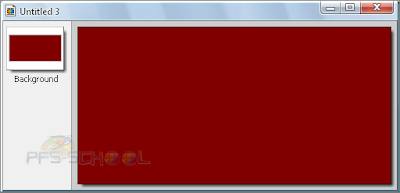 This is your new document with a color background
This is your new document with a color background
New...
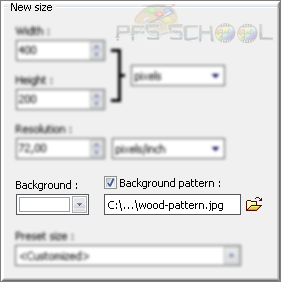 After you choose the Width and Height of the new document, tick the button of background pattern and open the previous pattern (wood pattern)
After you choose the Width and Height of the new document, tick the button of background pattern and open the previous pattern (wood pattern)
Than, click on Ok
choose a color of the Background
Than, click on Ok
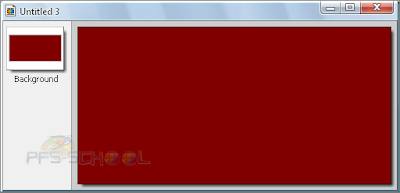 This is your new document with a color background
This is your new document with a color backgroundThis is the Part one of the Tutorial
Part 3: how to open a new document with background pattern
like the first part, the same step with some changing
download this pattern and save it on the pattern folder
if you don't know how to install / add this pattern visit this tutorial
save this pattern because you need it for this tutorial
this is the wood pattern
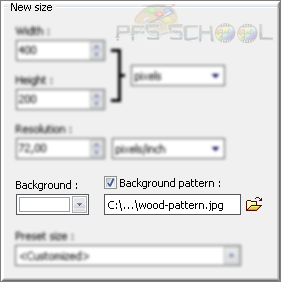 After you choose the Width and Height of the new document, tick the button of background pattern and open the previous pattern (wood pattern)
After you choose the Width and Height of the new document, tick the button of background pattern and open the previous pattern (wood pattern)Than, click on Ok
Like every tutorial there is a exemple for any tutorial.
This example, which I conducted with some changes
This example, which I conducted with some changes
Here i use 2 pictures, 2 fonts and ofcurse the wood pattern
That’s all guys, I hope you find it useful
If you have any doubt or problem, write a comment and i will help you.
Subscribe me and stay update

 Today we will learn how to create an iPhone 3GS in Photo Filtre Studio. We will use some basic drawing tools and layer effects to make it as realistic as possible. We will concentrate on the camera interface in this tutorial....
Today we will learn how to create an iPhone 3GS in Photo Filtre Studio. We will use some basic drawing tools and layer effects to make it as realistic as possible. We will concentrate on the camera interface in this tutorial....
 Welcome to another free Photo Filtre tutorial, today we are going to create an GIF Image using text. I’ll be explaining in detail on how I used Photo Filtre’s tools to achieve the final effect, also I will add some extra tips on how you can make your work stand out and look more special (On Video)...
Welcome to another free Photo Filtre tutorial, today we are going to create an GIF Image using text. I’ll be explaining in detail on how I used Photo Filtre’s tools to achieve the final effect, also I will add some extra tips on how you can make your work stand out and look more special (On Video)...
 I hope you like this brushes
If you have any doubt or problem, write a comment and i will help you.
or subscrib me and stay update with more new ...
I hope you like this brushes
If you have any doubt or problem, write a comment and i will help you.
or subscrib me and stay update with more new ...
 This article besides having the step by step tutorial I created a video tutorial for you, because it does not always promise a lot of work,
but I did create the tutorial in video and pictures it's take a time....
This article besides having the step by step tutorial I created a video tutorial for you, because it does not always promise a lot of work,
but I did create the tutorial in video and pictures it's take a time....
















0 comments:
Enregistrer un commentaire